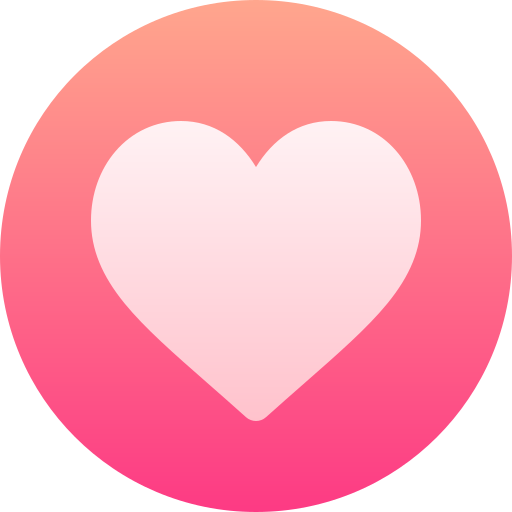As administrative professionals, managing large amounts of information efficiently is crucial for ensuring smooth operations. Whether it’s handling emails, documents, or projects, having a well-organized system can significantly improve productivity and streamline decision-making processes.
Being able to locate what you need when you need it helps you become a reliable, go-to resource on your team. And it helps build confidence and trust with everyone you work with.
It’s easy to get overwhelmed with all the technology and tools available to help us do our work. In my opinion, technology should definitely be part of the solution, but it can’t be the entire solution. Here are three simple yet effective strategies to help you enhance your information management system.
- Color Coding for Clarity
Color coding is a visually intuitive way to categorize and organize information, both in physical and digital formats. By assigning different colors to various categories or types of documents, you can quickly identify and retrieve them when needed. Here’s how you can implement color coding:
- Physical Files: Use colored folders or labels to differentiate between different projects or document types. If your office already uses color to represent certain topics or themes, begin with that. If there isn’t an existing color code, then you can brainstorm a system that makes sense for you. If you’re going to implement this across calendars and digital tools that overlap with others, it’s important to discuss it and create something that makes sense to everyone on your team.
As an example, this is the color code I established for my team:
-
- Red: Speaking Engagements and Legal
- Blue: Business Development / Operations
- Purple: Marketing / Advertising
- Orange: Vendors / Suppliers
- Dark Green: Financial / Accounting
- Lime Green: All Things Admin Team
- Yellow: Training
- Pink: Personal
To work successfully with my neurodivergent brain, I need to have things printed for follow-up and review, but that can get unwieldy in a hurry without a good system for gathering, containing, labeling, and creating a home for these printed pieces. I love translucent colored poly pockets combined with colored file folders to create instant visual distinction of what’s waiting for me each day in my priority sorter.
Here are a few additional resources that I use consistently to keep my printed materials organized and visually distinct:
- Digital Tools: Leverage the color-coding features available in digital tools such as email clients or file management systems. Assign specific colors to categories in your email inbox or use tags to visually group related items together.
Here are two examples of this.
In Microsoft Office, categories carry across email, tasks, and calendar. So, once you create a list of color-coded categories in Outlook, you can use them in all three areas.
When I see a red block on my calendar, I know it’s a speaking event. When I see a red box on my email or tasks, I know it’s related to a speaking engagement. At a glance, I can quickly click through each week of my calendar without reading each individual appointment’s details and know exactly what I need to think about and prepare for.



In Gmail, you can use the stars to color code and tag your email and calendar items.

You can also organize your inbox by sections based on these color-coded segments.

It will look something like this:

Here is a procedure that explains how to do this in Gmail.
- Adopt Consistent File Naming Conventions
File naming conventions make it easy for you and others to search for and find the information you’re looking for. I suggest beginning each file name with a three- or four-letter abbreviation to categorize it.
Think about the main types of documents you create. Then, pick an abbreviation that represents it. For example:
-
- FORM – Forms
- LTR – Letters
- MEMO – Memos
- LBL – Labels
- MAP – Maps
- ENV – Envelopes
- RPT – Reports
- SIGN – Signs
- BOD – Board of Directors
Keep this list of abbreviations posted where you and others who may need it can easily reference it when creating or searching for files.
What’s nice about this is that all your files will show up together in alphabetical order by the name of the file. So, if I’m looking for an envelope template, I don’t have to remember exactly what I named it; I just scroll down the ENV file names and it’s right there.
If your file names include dates, always use a six-digit naming convention. This way, they’ll always appear numerically by date. For instance, this blog post is saved as:
ATA Blog Post for 04.17.24 – Getting Organized With Information Management
This naming convention tells us what type of file it is (a blog post), when it will publish (April 17, 2024), and what it’s about (information management). This gives us three different ways to find the file in our system.
Taking a few extra seconds to create a specific file name that utilizes standard naming conventions and includes relevant information for context goes a long way towards staying organized!
- Utilize Tools That Integrate Seamlessly
We’re all using technology to do our work. So, choosing the right tools that integrate well with your primary software suites can greatly enhance your information management workflow. Our goal is to streamline our work with technology, not make it more complicated. With that in mind, here are some examples of tools my team uses that offer seamless integration:
- OneDrive and Dropbox: These cloud storage solutions integrate seamlessly with Microsoft Office, allowing for easy collaboration and document sharing within the Office suite. We typically don’t use Google Workspace apps, but we do use Google Drive for some specific use cases and can easily link to folders or files from our Microsoft Office applications when needed.
- Teamwork: Our project management tools integrate with email, Dropbox, Slack, and a variety of other applications providing a centralized platform for project management, communication, and file sharing. We can send project updates via email, and they stay threaded on the appropriate task lists for future reference. We can track task completion via email or Slack so that we stay current on what stages of completion tasks are at.
- Slack: Offers integration with a wide range of tools, including Dropbox, Zoom, Teamwork, Google Workspace, and Microsoft Office Apps, enabling efficient communication and collaboration across different platforms.
With a fully remote team that includes people with a variety of workstyles and communication preferences, integrating these tools has helped the information and updates flow more easily while keeping all the details organized and easily accessible.
A couple team members prefer notifications flow into their inbox. Others prefer to log in to the Teamwork platform daily to review their notifications. Some track things via Slack. But because we have these tools integrated with each other, all of us have access to the same information, no matter which communication form we prefer.
Administrative professionals handle a lot of information each day, so it’s crucial to find the best ways to manage and organize it. Creating a color code, developing naming conventions, and using the right tech tools make information management simple.
When there’s a place for everything and everything is in its place, your entire team will be more efficient!